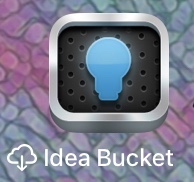Vor einigen Jahren waren wir der App schon ganz nahe: idea bucket schien den Weg zu weisen, wie eine Fragestellung hinsichtlich verschiedener Kriterien bewertet, diese Kriterien gewichtet und einander gegenübergestellt und ein Gesamtergebnis als Entscheidungswert berechnet werden könnte.
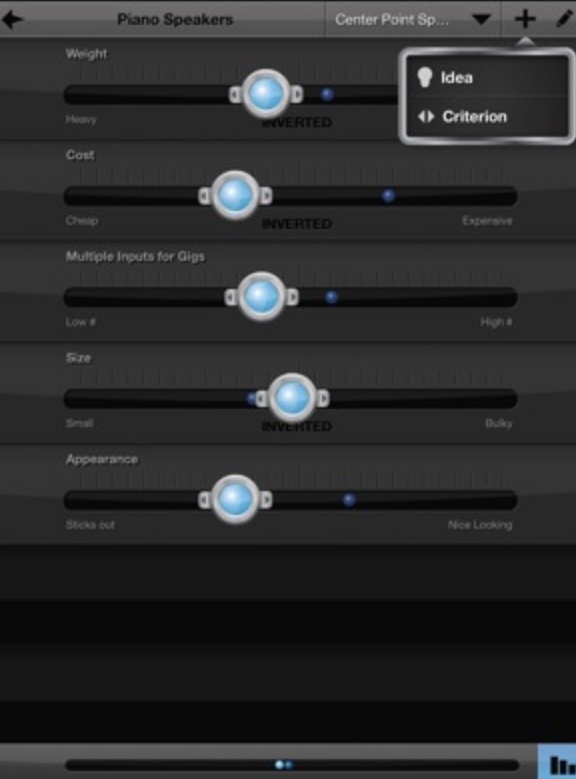
Leider war das Ganze kein kommerzieller Erfolg und ist heute in den Shops nicht mehr erhältlich/ aktualisierbar. Schade, war eine tolle Sache. Hier wird das Prinzip erklärt:
1.
First „…you need to add in all the different aspects or attributes of the alternatives you want to use as a way to measure each alternative against each other. These measurements are called „Criterion“ in the app.
2.
Next you need to assign a weight to each of the criterion. How important is each of these attributes to you? If it is a really important factor in your decision then you weight that criterion as high. If it’s just so-so you rate in the middle and if its not very important you weight it low. To weight each criterion press the pencil icon in the top right of the screen when viewing the criterion list and then press the pencil icon that appears next to each criterion. This will open up a dialog window and at the bottom of that window there is a slider that lets you adjust the weight for that criteria. Adjust the slider and press the save icon on the upper right-hand corner. Do this for each of your criteria.
3.
Now you must assign values to each of your criteria. To do this select the alternative you want to rate in the drop down menu at the top of the screen. This will list all of the criterion within that alternative. Adjust the sliders for each criterion listed then switch to the next alternative and adjust the sliders for each of the criterion again. The small blue dots shown in each criterion are the ratings for the alternatives OTHER than the alternative you are currently within. The large blue dot that you are able to slide is only for the alternative you a currently adjusting. This allows you to see how your scored the criterion for your other alternatives while you are scoring for the currently selected alternative.
4.
Once you have done all of this it is time to see your results. Press the graphic icon in the bottom right-hand corner and it will take you to one of several views showing your results. The list view of the scoring results is shown below, but there is also bar chart view and an X&Y graph view as well.
Die Richtung stimmte. Wir geben nicht auf. Wir werden sehen…